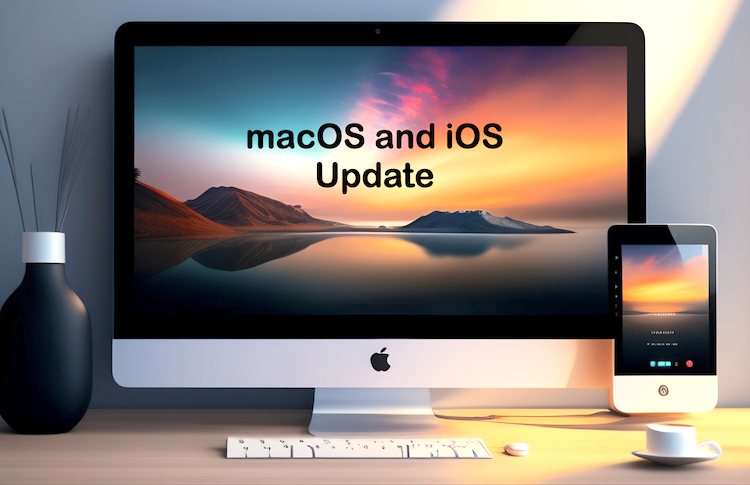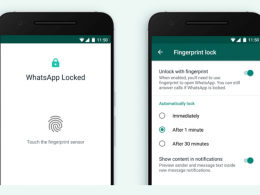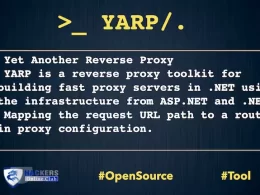Apple is set to release a major update for iOS 17 and macOS Sonama Update.
iOS 17.1, addressing concerns such as excessive electromagnetic radiation emissions from the iPhone 12 to improve user experience. The update will also enhance features such as StandBy Mode and Photo Shuffle, and include bug fixes.
The major update about Airdrop now allows users to transfer data using cellular data. If two iPhone users move out of Airdrop range during data transfer, the transfer will continue using the cellular data of their respective networks. Previously, the transfer would stop if users moved out of range before it was complete.
Apple Sonata 14.1 fixes issue that may prevent encrypted external drives from mounting. In WebKit Process Model, which impact Processing web content may lead to a denial-of-service.
Last month, Apple users reported that their iOS 17 privacy settings were being reset after updating. We hope this issue has been addressed in the latest update.
Bug fixes in iOS 17.1 as follows
Contacts
CVE-2023-41072 and CVE-2023-42857Impact: An app may be able to access sensitive user data
Description: A privacy issue was addressed with improved private data redaction for log entries.
Find My
CVE-2023-40413
Impact: An app may be able to read sensitive location information
Description: The issue was addressed with improved handling of caches.
Kernel
CVE-2023-42849
Impact: An attacker that has already achieved kernel code execution may be able to bypass kernel memory mitigations
Description: The issue was addressed with improved memory handling.
mDNSResponder
CVE-2023-42846
Impact: A device may be passively tracked by its Wi-Fi MAC address
Description: This issue was addressed by removing the vulnerable code.
Passkeys
CVE-2023-42847
Impact: An attacker may be able to access passkeys without authentication
Description: A logic issue was addressed with improved checks.
Photos
CVE-2023-42845
Impact: Photos in the Hidden Photos Album may be viewed without authentication
Description: An authentication issue was addressed with improved state management.
Siri
CVE-2023-41982, CVE-2023-41997, CVE-2023-41988Impact: An attacker with physical access may be able to use Siri to access sensitive user data
Description: This issue was addressed by restricting options offered on a locked device.
Status Bar
CVE-2023-40445Impact: A device may persistently fail to lock
Description: The issue was addressed with improved UI handling.
WebKit
CVE-2023-40447Impact: Processing web content may lead to arbitrary code execution
Description: The issue was addressed with improved memory handling.
CVE-2023-41976Impact: Processing web content may lead to arbitrary code execution
Description: A use-after-free issue was addressed with improved memory management.
CVE-2023-42852Impact: Processing web content may lead to arbitrary code execution
Description: A logic issue was addressed with improved checks.
How to Download iOS 17.1 update?
To download the iOS 17.1 update, open the Settings app on your iPhone.
Go to General > Software Update. Tap Automatic Updates, then select Download iOS Updates and Install iOS Updates. Your iPhone will then download and install the update automatically.
macOS Sonoma 14.1
The update provides enhancements, bug fixes and security updates for your Mac including:
Favourites expanded in Music to include songs, albums and playlists, and you can filter to display your favourites in the library
• Apple warranty status for Mac, AirPods, and Beats headphones and earbuds are available in System Settings
• Fixes an issue where the System Services settings within Location Services may reset
• Fixes an issue that may prevent encrypted external drives from mounting
Use Software Update
Before installing new software, it’s a good idea to back up your Mac. If you have an external storage device, you can use it to back up your Mac with Time Machine.
To check for new software, open Software Update:
From the Apple menu in the corner of your screen, choose System Settings. Click General in the sidebar, then click Software Update on the right.
Or in earlier versions of macOS, choose Apple menu > System Preferences, then click Software Update.
If Software Update finds new software, click the Update or Upgrade button to download and install it. You will be asked to enter your administrator password, which is the password you use to log in to your Mac. During installation, your Mac may display a progress bar or blank screen several times.
Watch latest Security Apple Updates here