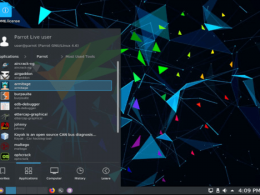Linux Mint 19.3 ‘Tricia’ Mate and XFCe OS Version Released
Linux Mint 19.3 is a long term support release which will be supported until 2023.
It comes with updated software and brings refinements and many new features to make your desktop even more comfortable to use.
The new version of Linux Mint 19.3 Tricia and Mate Version Released with many improvements
Why Linux Mint?
Linux Mint is one of the most popular desktop Linux distributions and used by millions of people.
Some of the reasons for the success of Linux Mint are:
- It works out of the box, with full multimedia support and is extremely easy to use.
- It’s both free of cost and open source operating system.
- It’s community-driven. Users are encouraged to send feedback to the project so that their ideas can be used to improve Linux Mint.
- Based on Debian and Ubuntu, it provides about 30,000 packages and one of the best software managers.
- It’s safe and reliable. Thanks to a conservative approach to software updates, a unique Update Manager and the robustness of its Linux architecture, Linux Mint requires very little maintenance (no regressions, no antivirus, no anti-spyware…etc).
Important info:
The release notes provide important information about known issues, as well as explanations, workarounds and solutions.
System requirements for Linux Mint 19.3 –
- 1GB RAM (2GB recommended for a comfortable usage).
- 15GB of disk space (20GB recommended).
- 1024×768 resolution (on lower resolutions, press ALT to drag windows with the mouse if they don’t fit in the screen).
Notes:
- The 64-bit ISO can boot with BIOS or UEFI.
- The 32-bit ISO can only boot with BIOS.
- The 64-bit ISO is recommended for all modern computers (Almost all computers sold since 2007 are equipped with 64-bit processors).
Upgrade instructions:
Announcements will be made shortly with instructions on how to upgrade from Linux Mint 19, 19.1 and 19.2.
If you are running the BETA use the Update Manager to apply available updates.
Download links:
Here are the download links for the 64-bit ISO:
Torrent https://torrents.linuxmint.com/torrents/linuxmint-19.3-mate-64bit.iso.torrent
Linux Mint 19.3 Tricia Mate
Change Logs read here
- iDPI Support
HiDPI support is almost complete: It is supported in all Linux Mint 19.3 editions and, with the exception of Hexchat and Qt5Settings, by all the applications which are included by default.
Thanks to XappStatusIcon, system tray icons can look crisp.
Flags in the Language Settings and Software Sources tools are no longer blurry.
- Gnote
Gnote replaces Tomboy as the default application to take notes. With the exception of the tray icon, Gnote provides the same functionality as Tomboy but it is built on modern technology.
Linux Mint 19.3 Tricia XFCe Change Logs
Change logs read here
Touchpad drivers
The default touchpad driver in this edition is “libinput” (provided by the xserver-xorg-input-libinput package).
If you experience problems with it, you can switch to another driver called “synaptics” (provided by the xserver-xorg-input-synaptics package).
To know which driver is used by your input devices, run the following command:
- grep -i “Using input driver” /var/log/Xorg.0.log
When both drivers are installed, “synaptics” takes priority.
To switch to the “synaptics” driver, install it with the command:
- apt install xserver-xorg-input-synaptics
Then log out and log back in.
To go back to using “libinput”, simply remove the “synaptics” driver:
- apt remove xserver-xorg-input-synaptics
Then log out and log back in.
Note: You can also try installing the “evdev” driver (provided by the xserver-xorg-input-evdev).
Virtualbox
Black screen
If the screen is black when launching Linux Mint in Virtualbox, change the VirtualBox graphics controller to “VMSVGA”. Do this by opening up the settings for your VM and select Display -> Graphics Controller.
Garbled screen
If the screen is garbled when launching Linux Mint in Virtualbox, switch to console with HOST+F1 (e.g. the RIGHT Ctrl key, no ALT) and back to tty7 with HOST+F7.
Another workaround is to disable “nested paging” (in the System -> Acceleration settings) and to increase the video memory to 128MB (in the Display settings).
Note: This issue only affects the live session. You don’t need these workarounds post-installation.
Guest Additions
To add support for shared folders, drag and drop, proper acceleration and display resolution in Virtualbox, click on the “Devices” menu of Virtualbox and choose “Insert Guest Additions CD Image”. Choose “download” when asked and follow the instructions.
For more info, read Installing the VirtualBox Guest Additions.
Home directory encryption
Benchmarks have demonstrated that, in most cases, home directory encryption is slower than full disk encryption.
The move to systemd caused a regression in ecrypts which is responsible for mounting/unmounting encrypted home directories when you login and logout. Because of this issue, please be aware that in Mint 19 and newer releases, your encrypted home directory is no longer unmounted on logout: https://bugs.launchpad.net/ubuntu/+source/gnome-session/+bug/1734541.
How to upgrade to Linux Mint 19.3
It is now possible to upgrade Linux Mint 19, 19.1 or 19.2 to version 19.3.
If you’ve been waiting for this we’d like to thank you for your patience.
1. Create a system snapshot
You can use Timeshift to make a system snapshot before the upgrade.
If anything goes wrong, you can easily restore your operating system to its previous state.
Launch Timeshift from the application menu, follow the instructions on the screen to configure it and create a system snapshot.
2. Prepare for the upgrade
Disable your screensaver
If you installed Cinnamon spices (applets, desklets, extensions, themes), upgrade them from the System Settings
3. Upgrade the operating system
Upgrading to Linux Mint 19.3 is relatively easy.
In the Update Manager, click on the Refresh button to check for any new version of mintupdate and mint-upgrade-info. If there are updates for these packages, apply them.
Launch the System Upgrade by clicking on “Edit->Upgrade to Linux Mint 19.3 Tricia”.
Follow the instructions on the screen.
If asked whether to keep or replace configuration files, choose to replace them.
4. Add packages (optional)
Celluloid, gnote, drawing and neofetch were added to Linux Mint 19.3. To install these packages, open a terminal and type:
apt install celluloid gnote drawing neofetch
5. Reboot the computer
Once the upgrade is finished, reboot your computer.
Done