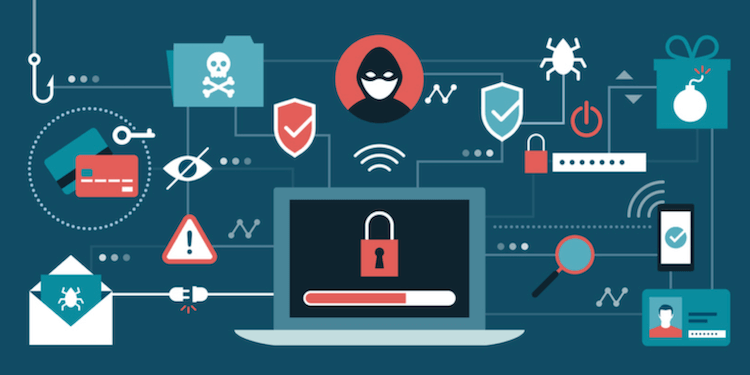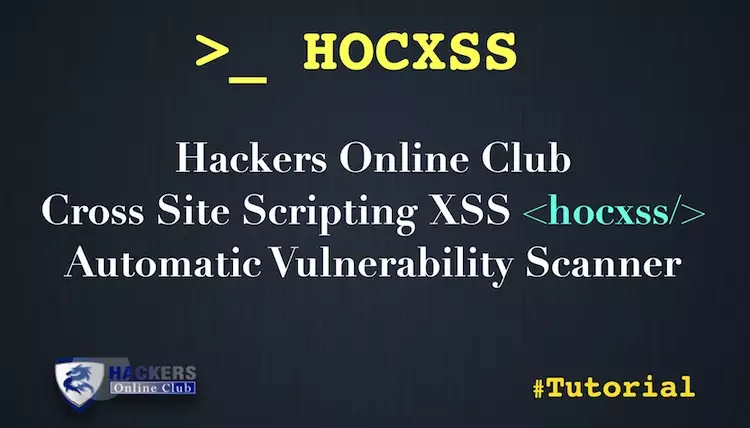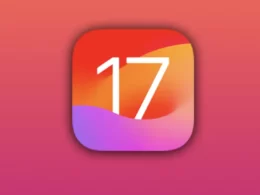The Internet is the second home for modern teenagers. They study, recreate, and communicate on the web. As a student, you have to deal with online research pretty often. You download files, pay for goods online, and use public Wi-Fi regularly.
We are pretty sure that you store information on your PC and smartphone. Personal, academic, and financial data can become prey for the thieves, who can use it in numerous nasty ways. Not only the problems with your credit card become possible, but also your entire identity can be stolen. They can pretend to be you and commit unlawful acts in your name, like getting loans and spoiling your reputation.
To make yourself safe from unpleasant surprises, have a look at these possible scenarios and ways to avoid them. This article is devoted to cybersecurity for students, so read and stay informed. Knowledge is power!
Phishing
Phishing is a trick performed by the online thefts that strive to get access to your credit card and steal your money. They harvest your login data – name and password – to grab all of your precious dollars. The worst thing is that banks can help you scarcely ever, and chances are that you will never see your cash again. Such thieves act through the email links that look just the same as your bank’s login screen, so you rarely suspect that something malicious is happening.
- Mind your clicks
Never follow the links you are not sure about. Phishing emails look and sound like those your bank sends, so be careful when they contain forms for your personal data. Check the sender’s address and make sure that it is accurate. You can even contact the bank’s support and ask if the message is real.
- Check the website’s address
Make sure that the website’s URL starts with https. This is a security protocol that saves you from cybercriminals.
- Protective toolbar
Most browsers contain an anti-phishing toolbar that detects potentially dangerous sites and shows alerts about threats. If you are not sure that you have one, install it to your computer and keep yourself away from scams.
- Renew your browser
Keep your browser up-to-date. New ways of phishing appear all the time, and browsers refresh their security algorithms to keep users safe. Stop skipping the updates and devote a couple of minutes to installation.
Malware
Malware is a harmful software installed on your PC. The main aim of malware creators is to manipulate your computer system and get access to your data. These programs can steal your personal info, delete important files, and even demolish your computer entirely. Imagine that the final year is almost over, you are a thesis writer, and your paper is finished. One careless download can wipe your files off and spoil your life! Else, imagine that you have been collecting money for education and they have suddenly disappeared. These scenarios are possible when you download software or files from unknown websites.
- Be attentive to ads
Third-party banners and ads can store malware, so avoid clicking them. - Keep your antivirus updated
Install new patches and update your antivirus application. This will protect you from websites that run malware scripts automatically without your noticing. There are different types of cybersecurity, but on-time updates are critical. - Don’t interact with pop-ups
Malware can disguise itself. You may see a pop-message in the lower right corner that looks like a system alert. However, this is how malware can be downloaded to your PC.
Ransomware
Ransomware is a demoniac malware that locks your computer and claims money for the lock-out. Never pay money to these scams – this won’t solve a problem, and your computer will stay infected. You can accidentally download this malware to your computer by opening an email attachment or downloading some “coupon program.”
Email security
Usually, ransomware is delivered via email, so advanced security is critical. The email security system tracks your messages and attachments to inform you about any suspicious files. Also, there are outside gateways that help you avoid phishing and malware attacks. Pay attention to warning banners and avoid opening attachments that are not marked as secure.
Have a back-up
To save your data and protect it from being blocked, you should have a back-up version of all files. Use portable disks or cloud storage to mitigate the loss quickly and regain the functionality of your PC.
Public Wi-Fi
Campus Wi-Fi can become an unexpected source of college threats. The connection is not always secure, so thieves can get access to your data, deliver malware, and even hijack your accounts. Some malware programs allow hackers to see everything that happens on your screen and capture the login data. Also, your computer can be infected by viruses from other devices connected to the same network.
Use VPN
Sometimes, the best way to protect yourself is by using an encrypted connection. VPN encodes the junction between your computer and the website you open.
Check the network’s name
Make sure that you connect to the campus network. Verify its name before launching to avoid fake ones.
Use FireWall
FireWall will protect your device from malware attacks and inform you about possible threats.
Conclusion
While the Internet is full of amazing things and possibilities, there are dangers and risks out there! We all know the importance of elementary cyber security but ignore these rules too often. When did you update your browser for the last time? How about your antivirus software? That is just it.
Make sure to download and activate protecting tools and apps to your devices – they will prevent most of the attacks. Also, never download files and attachments from suspicious sites and emails. Always verify the sender’s name, check the URL, and keep your eyes skinned when paying for goods online. Hopefully, this article will help you recognize and avoid cyber threats easily.
Author’s Bio: The article is submitted by Sandra Larson. She is an academic writer with a technical background. She is fond of both – literary language and strict terms. In her articles and papers, Sandra suggests educational advice for students.
Image source: Peoplescom.net