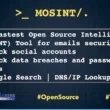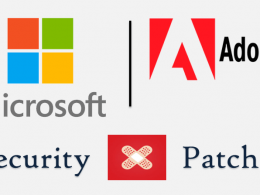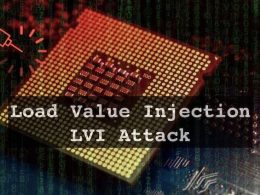Arbitration mailboxes are used by the Exchange Server for storing different types of system data and managing the message approval workflows of the system. In Exchange Server 2016 CU8 and later, there are seven types of arbitration mailboxes. However, in earlier versions, there are only five. These mailboxes can be found in the Active Directory as users.
Why do you need to move the arbitration mailboxes?
There could be different reasons why you need to move the arbitration mailboxes.
Here are some common reasons:
- You want to remove the mailbox database, hosting these mailboxes, from the system.
- Although the mailbox database can be empty, you will not be able to delete it, if the arbitration mailboxes are there.
- You have installed a newer version of Exchange Server which can coexist with your current one.
You need to decommission an Exchange Server, which is currently hosting the arbitration mailboxes.
Process to Move the Arbitration Mailboxes
Below, we will be going through the process to move the arbitration mailboxes to another mailbox database in another server with a newer version.
Note: We are mentioning the process to move the mailboxes to a newer version because if you install another Exchange Server with the same version in your infrastructure, there is no need to move the mailboxes to it. The process is applicable for Exchange Server 2010, 2013, and 2016.
First, you need to sign in the new Exchange Server or the highest Exchange Server in the environment. You need to get the details of your system.
For this, open the Exchange Management Shell (EMS) and use the following Set-ADServerSettings command:

This will allow you to view all the Active Directory Forest objects.
Next, you need to run the Get-Mailbox command, along with the parameters, to get the arbitration mailboxes in your system, the server hosting them, the source database, and the build.
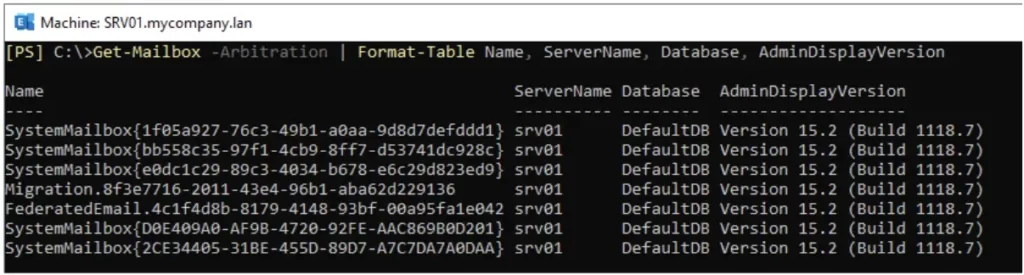
Now you need to confirm that the databases are working fine. For this, you need to run the following command.
Get-MailboxDatabase -IncludePreExchange -Status | Sort Name | Format-Table Name, Server, Mounted, AdminDisplayVersion
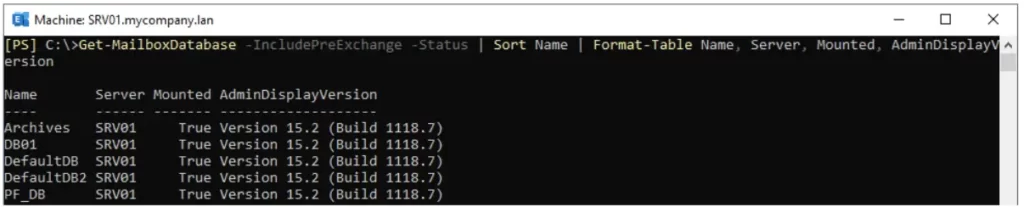
It is important to see that the server’s name is correct and the Mounted status is True.
For the purpose of hosting the arbitration mailboxes, there is no need to create a database. Let’s say, we have created a new database called NewDB01 as the destination of the arbitration mailboxes. We have DefaultDB as the current hosting mailbox database for the said mailboxes.
To execute the move command, you can use the following combination in the Exchange Management Shell (EMS).
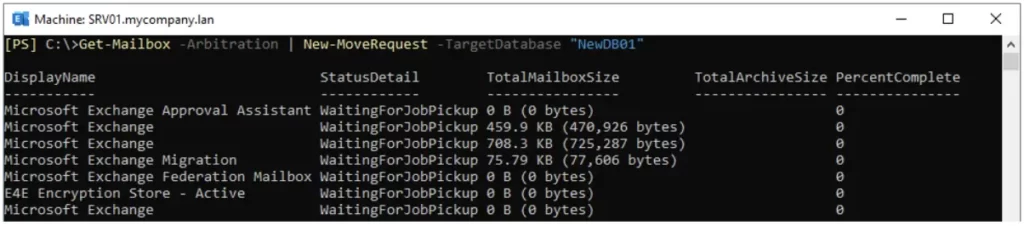
The command will list the mailboxes that will be moved. You don’t need to make sure that you moved the right mailboxes, as the process will pick them up automatically from the source server/database.
To confirm that it worked and to check the status of the transfer, you can use the following command.
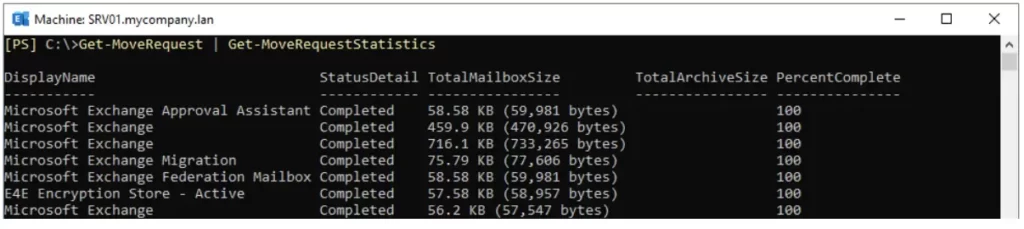
Note: Do not do anything drastic while these mailboxes are moving as this would cause issues with your Exchange Server services.
Once the mailboxes are shown as completed, confirm that the mailboxes have been moved with no issues. Then, you can proceed with the clean-up process.
This command will confirm that the arbitration mailboxes are hosted on the new specified mailbox database.
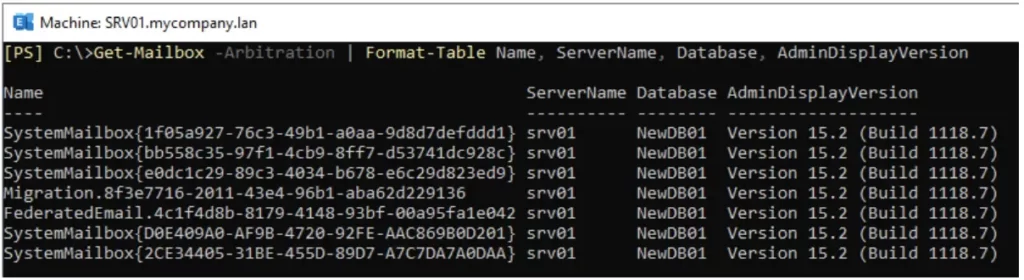
The last step is to clean-up the move requests. After a move is complete, it will not be removed from the system. You can clean up these requests using the below command.

Conclusion
Above, we have seen why we need to move the arbitration mailboxes and how we can move them. What if we have an issue or we need to install a new Exchange Server which cannot coexist with the current one? We cannot do this using the native tools. So, we need to use a third-party EDB to PST Converter tool.
Stellar Converter for EDB is one such tool that can assist in this matter. With this application, you can open multiple EDB files of any size and from any version of Exchange Server. You can browse through the databases and granularly export Exchange mailboxes to PST and other file formats, without having an Exchange Server. You can also export directly to a live Exchange Server database or Office 365 tenant. You can export user mailboxes, system mailboxes, shared mailboxes, user archives, disabled mailboxes, and even public folders.