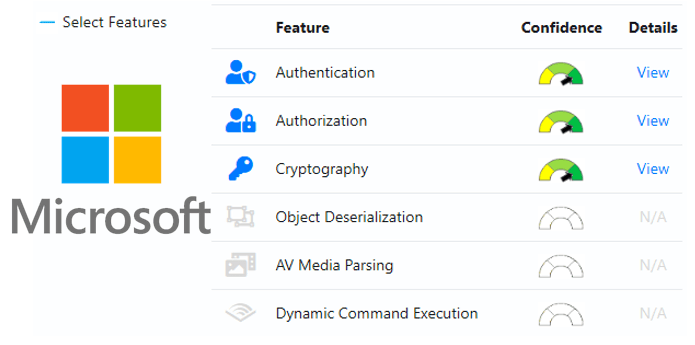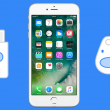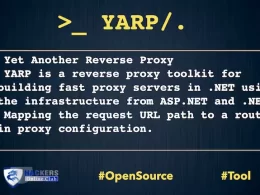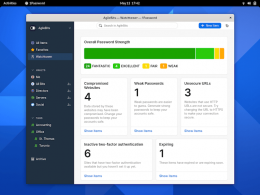Microsoft Application Inspector – To analyse the security of open source code.
Microsoft Application Inspector is a software source code characterization tool that helps identify coding features of first or third party software components based on well-known library/API calls and is helpful in security and non-security use cases.
Application Inspector is different from traditional static analysis tools in that it doesn’t attempt to identify “good” or “bad” patterns; it simply reports what it finds against a set of over 400 rule patterns for feature detection including features that impact security such as the use of cryptography and more. This can be extremely helpful in reducing the time needed to determine what Open Source or other components do by examining the source directly rather than trusting to limited documentation or recommendations.
The tool supports scanning various programming languages including C, C++, C#, Java, JavaScript, HTML, Python, Objective-C, Go, Ruby, PowerShell and more and can scan projects with mixed language files. It supports generating results in HTML, JSON and text output formats with the default being an HTML report similar to the one shown here.
Goals
Microsoft Application Inspector helps you in securing your applications from start to deployment.
Design Choices – Enables you to choose which components meet your needs with a smaller footprint of unnecessary or unknowns features for keeping your application attack surface smaller as well as help to verify expected ones i.e. industry standard crypto only.
Identifying Feature Deltas – Detects changes between component versions which can be critical for detecting injection of backdoors.
Automating Security Compliance Checks – Use to identify components with features that require additional security scrutiny, approval or SDL compliance as part of your build pipeline or create a repository of metadata regarding all of your enterprise application.
Example Features Detection
Control Flow
- Dynamic Code Execution
- Process Management
Cryptography
- Encryption
- Hashing
- Secrets
- Randomization
OS Operations
- File System
- Environment Variables
- Network Operations
- User Accounts
- Windows Registry
Data
- JSON/XML
- Secrets / Access Keys
- Sensitive Personal Data
- SQL / ORM
Data Handling
- Object Serialization (XML/JSON)
- Flash, PDF, Silverlight
- Audio/Video Media Use or Parsing
- Bluetooth, Cellular, RPC
Frameworks
- Development
- Testing
- Dependencies
Service Providers
- Cloud Services (Data Storage, Applications, Social Media)
To see a complete set of unique ‘tags’ supported for feature identification, use the ‘exporttags’ command or simply review the default ruleset under the /rules/default folder.
Typical users
- DevOps Engineers – View source code characteristics at a feature level to determine if a component contains only what is expected. Use to compare and find alternates to identify sudden and unexpected feature changes of significance.
- IT Security Auditors – Evaluate risk presented when third-party software is included in solution source.
Using Application Inspector
To use Application Inspector, download the relevant binary (either platform-specific or the multi-platform .NET Core release). If you use the .NET Core version, you will need to have .NET Core 3.0 or later installed.
Tags
Tags represent features using a systematic heirarchal nomenclature e.g. Cryptography.Protocol.TLS.
Usage
Application Inspector is a command-line tool. Run it from a command line in Windows, Linux, or MacOS.
> dotnet AppInspector.dll or on *Windows* simply AppInspector.exe <command> <options> Microsoft Application Inspector 1.0.17 ApplicationInspector 1.0.17 (c) Microsoft Corporation. All rights reserved ERROR(S): No verb selected. analyze - Inspect source directory/file/compressed file (.tgz|zip) against defined characteristics tagdiff - Compares unique tag values between two source paths tagtest - Test presence of smaller set or custom tags in source (compare or verify modes) exporttags - Export default unique rule tags to view what features may be detected verifyrules - Verify rules syntax is valid help - Display more information on a specific command version - Display version information
Examples:
Command Help
Usage: dotnet AppInspector.dll [arguments] [options] dotnet AppInspector.dll -description of available commands dotnet AppInspectorldll <command> -options description for a given command
Analyze Command
Usage: dotnet AppInspector.dll analyze [arguments] [options]
Arguments:
-s, –source-path Required. Path to source code to inspect (required)
-o, –output-file-path Path to output file
-f, –output-file-format (Default: html) Output format [html|json|text]
-e, –text-format (Default: Tag:%T,Rule:%N,Ruleid:%R,Confidence:%X,File:%F,Sourcetype:%t,Line:%L,Sample:%m)
-r, –custom-rules-path Custom rules path
-t, –tag-output-only (Default: false) Output only contains identified tags
-i, –ignore-default-rules (Default: false) Ignore default rules bundled with application
-d, –allow-dup-tags (Default: false) Output only contains non-unique tag matches
-c, –confidence-filters (Default: high,medium) Output only if matches rule pattern confidence [<value>,] [high|medium|low]
-k, –include-sample-paths (Default: false) Include source files with (sample,example,test,.vs,.git) in pathname in analysis
-x, –console-verbosity (Default: medium) Console verbosity [high|medium|low|none]
-l, –log-file-path Log file path
-v, –log-file-level (Default: Error) Log file level [Debug|Info|Warn|Error|Fatal|Off]
Scan a project directory, with output sent to “output.html” (default behavior includes launching default browser to this file)
dotnet AppInspector.dll analyze -s /home/user/myproject
Add custom rules (can be specified multiple times)
dotnet AppInspector.dll analyze -s /home/user/myproject -r /my/rules/directory -r /my/other/rules
Write to JSON format
dotnet AppInspector.dll analyze -s /home/user/myproject -f json
Tagdiff Command
Use to analyze and report on differences in tags (features) between two project or project versions e.g. v1, v2 to see what changed
Usage: dotnet AppInspector.dll tagdiff [arguments] [options]
Arguments:
–src1 Required. Source 1 to compare (required)
–src2 Required. Source 2 to compare (required
-t, –test-type (Default: equality) Type of test to run [equality|inequality]
-r, –custom-rules-path Custom rules path
-i, –ignore-default-rules (Default: false) Ignore default rules bundled with application
-o, –output-file-path Path to output file
-x, –console-verbosity Console verbosity [high|medium|low
-l, –log-file-path Log file path
-v, –log-file-level Log file level [error|trace|debug|info]
Simplist way to see the delta in tag features between two projects
dotnet AppInspector.dll tagdiff /home/user/project1 /home/user/project2
Basic use
dotnet AppInspector.dll tagdiff /home/user/project1 /home/user/project2 -t equality
Basic use
dotnet AppInspector.dll tagdiff /home/user/project1 /home/user/project2 -t inequality
TagTest Command
Used to verify (pass/fail) that a specified set of rule tags is present or not present in a project e.g. user only wants to know true/false if crytography is present as expected or if personal data is not present as expected and get a simple yes/no result rather than a full analyis report.
Note: The user is expected to use the custom-rules-path option rather than the default ruleset because it is unlikely that any source package would contain all of the default rules. Instead, create a custom path and rule set as needed or specify a path using the custom-rules-path to point only to the rule(s) needed from the default set.
Otherwise, testing for all default rules present in source will likely yield a false or fail result in most cases.
Usage: dotnet AppInspector.dll tagtest [arguments] [options
Arguments:
- -s, –source-path Required. Source to test (required)
- -t, –test-type (Default: rulespresent) Test to perform [rulespresent|rulesnotpresent]
- -r, –custom-rules-path Custom rules path
- -i, –ignore-default-rules (Default: true) Ignore default rules bundled with application
- -o, –output-file-path Path to output file
- -x, –console-verbosity Console verbosity [high|medium|low
- -l, –log-file-path Log file path
- -v, –log-file-level Log file level
Simplest use to see if a set of rules are all present in a project
dotnet AppInspector.dll tagtest /home/user/project1 -r /home/user/myrules.json
Basic use
dotnet AppInspector.dll tagtest /home/user/project1 -r /home/user/myrules.json -t rulespresent
Basic use
dotnet AppInspector.dll tagtest /home/user/project1 -r /home/user/myrules.json -t rulesnotpresent
ExportTags Command
Simple export of the ruleset schema for tags representing what features are supported for detection
Usage: dotnet AppInspector.dll exporttags [arguments] [options]
Arguments:
-r, –custom-rules-path Custom rules path
-i, –ignore-default-rules (Default: false) Ignore default rules bundled with application
-o, –output-file-path Path to output file
-x, –console-verbosity Console verbosity [high|medium|low
Export default rule tags to console
dotnet AppInspector.dll exporttags
Using output file
dotnet AppInspector.dll exporttags -o /home/user/myproject/exportags.txt
With custom rules and output file
dotnet AppInspector.dll exporttags -r /home/user/myproject/customrules -o /hom/user/myproject/exportags.txt
Verify Command
Verification that ruleset is compatible and error free for import and analysis
Usage: dotnet AppInspector.dll verifyrules [arguments]
Arguments:
- -r, –custom-rules-path Custom rules path
- -i, –ignore-default-rules (Default: false) Ignore default rules bundled with application
- -o, –output-file-path Path to output file
- -x, –console-verbosity Console verbosity [high|medium|low
Simplist case to verify default rules
dotnet AppInspector.dll verifyrules
Using custom rules only
dotnet AppInspector.dll verifyrules -r /home/user/myproject/customrules -i
Build Instructions
Building from source requires .NET Core 3.0. Standard dotnet build commands can be run from the root source folder.
Framework Dependent
- dotnet build -c Release
Platform Targeted Portable
- dotnet publish -c Release -r win-x86
- dotnet publish -c Release -r linux-x64
- dotnet publish -c Release -r osx-x64
How to Run Application Inspector
The application is a client .NET Core based tool so it will run on Windows, Linux or macOS and does not require elevated privileges and there is no local database or network communications or telemetry. To run it , simply use the standard dotnet command line to invoke i.e. dotnet ApplicationInspector.dll if you are on a Linux or macOS system or if you are on Windows AppInspector.exe.
The basic steps for using Application Inspector are:
- Download a component in compressed or uncompressed formats
- Run Application Inspector pointing it at the component source code, specifying the command, report format and other options.
Download Microsoft Application Inspector