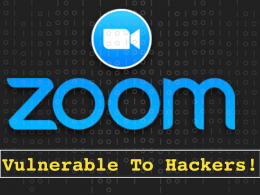Cyber flashing, a relatively new term, describes the act of sending unsolicited explicit images or videos to someone online. Often perpetrated by strangers, it can be a disturbing and harassing experience for the recipient.
This article explores cyber-flashing, its impact, and related queries.
What is Cyber Flashing?
Imagine scrolling through social media or chatting with a friend when you suddenly receive an unsolicited explicit image or video. This unwelcome intrusion into your digital space is cyber flashing.
Cyber flashing describes the act of sending explicit images or videos to someone online without their consent.
The Mechanics of Cyber Flashing:
Cyber flashing can occur through various online platforms. Some common methods include:
- Messaging Apps: Explicit images or videos can be sent via messaging apps like WhatsApp or Telegram.
- Social Media: Direct messages on social media platforms can be used for cyber flashing.
- File Sharing Apps: Abusing file-sharing apps like AirDrop to send unsolicited explicit content falls under cyber flashing.
- Gaming Platforms: Online gaming platforms with direct messaging features can also be misused for cyber flashing.
The Impact of Cyber Flashing:
Cyber flashing can have a significant negative impact on the recipient. Here are some potential consequences:
- Emotional Distress: The unsolicited nature of the explicit content can cause shock, anxiety, and fear.
- Invasion of Privacy: Cyber flashing is a violation of privacy and can make the recipient feel unsafe in online spaces.
- Loss of Trust: The experience can lead to a sense of distrust towards online interactions.
How to Report Cyber Flashing?
Being cyber flashed can be upsetting and confusing. Here’s what you can do to report it:
- Report on the Platform: Most online platforms have reporting mechanisms for harassment and inappropriate content. Look for a “report” option within the message or notification you received.
- Gather Evidence: Take screenshots of the message containing the explicit content (if possible, without opening the image/video).
- Report to Law Enforcement: Depending on your location, cyber flashing might be illegal. Consider filing a police report, especially if the content is threatening or involves a minor.
- Report to an Online Safety Organization: Organizations like INHOPE (https://www.inhope.org/) can provide support and resources for reporting cyber flashing.
Is Cyber Flashing Illegal?
The legal status of cyber flashing varies by region. Here’s a breakdown:
- Some Regions Have Specific Laws: Countries like the UK, Singapore, and parts of the US have specific laws against cyber flashing.
- Can Fall Under Existing Laws: Even in regions without specific cyber flashing laws, the act might be prosecuted under existing harassment or indecent exposure laws.
- It’s important to understand the laws in your area. Even if cyber flashing isn’t explicitly illegal where you live, reporting it can still help raise awareness and establish a record of the incident.
In England, the first person has been convicted of cyber-flashing, The Guardian reported.
How to Protect Yourself from Cyber Flashing?
Here are some tips to minimize your risk of being cyber flashed:
- Be Careful Who You Connect With: Be cautious about accepting friend requests or messages from strangers online.
- Privacy Settings: Adjust your privacy settings on social media and messaging apps to control who can contact you directly.
- Disable File Sharing: Consider disabling features like AirDrop on your devices if you’re in public spaces.
- Ignore Unsolicited Messages: Don’t open messages or attachments from unknown senders.
- Report Suspicious Activity: If you receive a message that makes you feel uncomfortable, report it immediately.
What to Do If You’ve Been Cyber Flashed
If you’ve been cyber-flashed, here are some steps to take:
- Don’t Open the Content: Avoid opening the explicit image or video to minimize emotional distress and potential malware risks.
- Report the Incident: Report the incident on the platform you were using and consider filing a police report depending on the severity and local laws.
- Talk to Someone: Reach out to a trusted friend, family member, or mental health professional for support.
- Change Privacy Settings: Review and adjust your privacy settings on social media and messaging apps to feel more secure online.
Take Cyber Flashing Security Measures
Turn Off Air Drop
Go to ‘settings’ – tap ‘general’ – tap ‘Airdrop’ – tap ‘receiving off’
Use Silent Feature in WhatsApp
Silence Unknown Callers helps filter out unwanted calls like spam, scams, and unknown numbers. Such calls won’t ring your phone, but will be visible in your Call list in case it’s someone important. It is designed to give you more privacy and control of your incoming calls.
Steps: Go To Settings > Privacy > Calls > Keep Toggle Mode on Silence Unknown Callers
Also Disable auto download option from WhatsApp.
Go to WhatsApp -> Setting -> Storage and Data -> Media auto-download -> Untick from Photos, Audio, Video, Documents, use this for When using mobile data, and When connected on Wi-Fi and When roaming.
Tip: Do not click on images and videos received from unknown numbers in WhatsApp
Turn On User Privacy mode in Android
Here are some key settings to explore within these menus:
- App Permissions: This allows you to control which apps have access to sensitive information like your location, camera, microphone, and contacts. Review and adjust permissions as needed.
- Privacy Dashboard: (Android 12 and Up) This section provides an overview of how apps have accessed your data. You can see which apps have been using specific permissions and take action to restrict access if necessary.
- Location: Control how apps access your location data. You can choose to allow all the time, only while using the app, or deny location access entirely.
- Camera and Microphone: Toggle these options to system-wide disable camera and microphone access for all apps, or manage permissions on an app-by-app basis.
- Find My Device: This feature helps locate your lost or stolen phone, but it also uses location services. Decide if you want to keep “Find My Device” enabled and adjust its location access settings.
- Google Play Protect: This built-in security service scans your device for harmful apps and keeps your software up to date. Make sure it’s enabled for optimal protection.
- Other Settings: Depending on your device and Android version, there might be additional privacy settings to explore. Look for options related to diagnostics data, personalized ads, and auto-resetting permissions for unused apps.