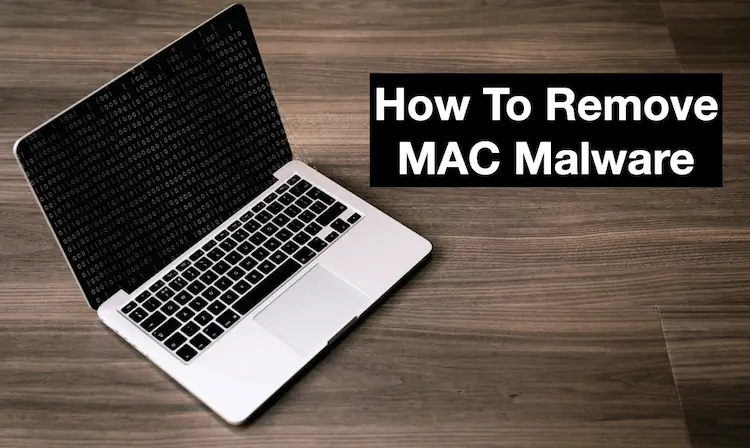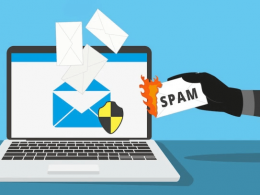How To Remove MAC Malware from your MacBook?
If you’re reading this, chances are that your Mac has been infected with malware. Don’t worry, though – it can be a pain to deal with, and it’s possible to get rid of it. In this article, we’ll walk you through the steps you need to take to remove malware from your Mac and keep it safe in the future.
First, let’s talk about what malware is and how it can end up on your Mac. Malware, short for malicious software, is any program or file that’s designed to harm your computer or steal your personal information. It can come in many forms, from viruses and worms to ransomware and spyware. In most cases, malware is spread through downloads from the internet, so it’s important to be careful about what you download and where you download it from.
Also See – Malware Analysis Tools List 2023
Now, let’s move on to the steps you need to take to remove malware from your Mac.
1. Disconnect from the internet.
This is an important step, as it will prevent the malware from spreading further or downloading more files to your computer. To do this, simply disconnect your Ethernet cable or turn off your Wi-Fi.
2. Restart your Mac in Safe Mode.
Safe Mode is a special boot mode that loads only the bare minimum of necessary software and services. This will prevent any malware that’s running on your computer from starting up and make it easier to find and remove. To boot into Safe Mode, restart your Mac and press and hold the Shift key as it starts up. Keep holding the Shift key until you see the login window in your Macbook.
3. Run a malware scanner.
Once your Mac is in Safe Mode, you can use a malware scanner to find and remove any malware that may be lurking on your computer. There are many different malware scanners available for Mac. Download and install the malware remover software, then run a scan to see if it finds any malware on your system.
4. Delete any infected files.
If the malware scanner finds any infected files, it will give you the option to delete them. Make sure to select this option and remove all the infected files from your Mac.
5. Restart your Mac.
Once you’ve removed the infected files, restart your Mac to exit Safe Mode and boot back into your normal operating system.
6. Keep your Mac up to date.
To prevent malware from infecting your Mac in the future, it’s important to keep your operating system and software up to date. This will ensure that you have the latest security patches and updates, which can help protect your Mac against new threats.
In conclusion, removing malware from your Mac can be a bit of a hassle, but it’s possible. By following the steps outlined above, you can safely and effectively get rid of any malware that may have infected your computer and keep it safe in the future. Just remember to be careful about what you download and keep your Mac up to date.