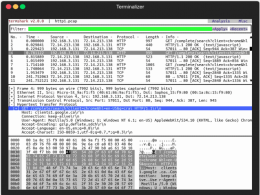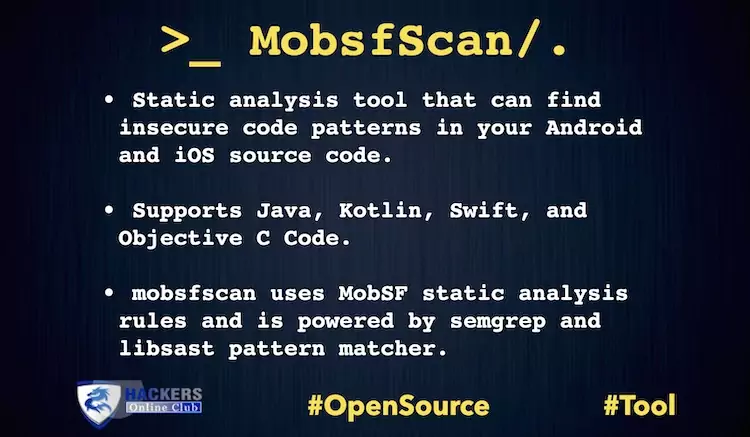Summary: This post will outline some common reasons that may cause damage to Microsoft Access database. It will also discuss manual workarounds you can try to fix the damaged database and recover its data. Also, the post will describe the best Access Recovery software for damaged databases that you can consider for repairing and recovering the database.
Microsoft Access database can become corrupt or damaged for many reasons. Using VBA code or macros, users trying to access the same database in a multi-user environment, and hardware/software failure are some common causes behind Access db corruption.
When a database becomes damaged, you won’t be able to access your database files (.ACCDB/.MDB), thereby bringing your work to a halt.
What Can You Do to Repair a Damaged Access Database?
There are manual solutions to some (if not all) of the database corruption symptoms that may help. First and foremost, you should try restoring the database by using an updated backup copy.
If the backup copy isn’t available or it is corrupt, try using the Access built-in ‘Compact and Repair’ utility. The ‘Compact’ process helps in managing database size by reclaiming unused space. In addition, the ‘Repair’ process can help you repair the tables, indexes, and queries in the damaged database. However, it cannot fix damaged macros, modules, forms and reports.
If you still cannot recover your database, try to create a new database and import objects (one at a time) from the old database to the new one. There are a few other workarounds available that may help you in repairing the db and recovering its data. But, performing all these methods require considerable manual efforts and time. And, the more time you spend on damage repair, the more are the chances of data loss.
If you urgently need to restore your Access database, a better alternative is to use a specialized Access recovery software that helps recover complete database without prolonging downtime.
Best Access Recovery Software for Damaged Database
There is no dearth of Access recovery software; however, investing in the right software is crucial for getting desired results. Stellar Access Recovery software is one of the software you can rely upon for Microsoft Access database recovery.
Why Should You Choose Stellar Access Recovery Software?
1. Perfect Solution to Deal with Access Database Related Issues
An Access database can get corrupt due to several reasons such as frequent edits to macros, virus infection, faulty hardware, software bugs, etc. Using ‘Access Jet database engine’ and the built-in ‘Compact and Repair’ utility can help you fix minor corruption issues. But, these utilities may not be sufficient to handle severe corruption cases.
However, Stellar Access Recovery software serves as an advanced solution to handle all types of corruption issues. It helps to fix corrupt or damaged .ACCDB or .MDF files and recover all the database objects in a few clicks, helping you to restore the database to its normal state.
2. Recover Database Objects
This Access Recovery software helps recover all database objects such as tables, forms, macros, indexes, modules, etc. And, it restores all these objects into a new database.
3. Restores Relationships and Data Stored in Linked Tables
It can recover relationships in Access database tables. Plus, it helps restore data kept in tables – linked through separate databases from different sources.
4. Recovers Deleted Records
There is no provision in Microsoft Access to perform recovery of deleted records. You can try retrieving deleted records from a healthy backup; but that might not guarantee recovery of entire database. Stellar Access Recovery Software provides a separate option to ‘Include Deleted Data’, thereby ensuring recovery of deleted Access records from the database.
5. Previews Recoverable Database Components
The software scans the entire Access database and provides a free preview of all recoverable components before saving them. You can check the preview to ascertain the software functionality and features without activation.
6. Multiple Language Support
The Access Recovery software can recover and restore the database in different languages, besides English, such as Spanish, Italian, French, etc.
Steps to Recover Damaged Database File with Stellar Access Recovery Software
Once you have downloaded and installed the software, follow these steps to perform database recovery:
Step 1: Launch the software.
Step 2: In Select Database window, click Browse or Search to select the database file you want to repair and recover.
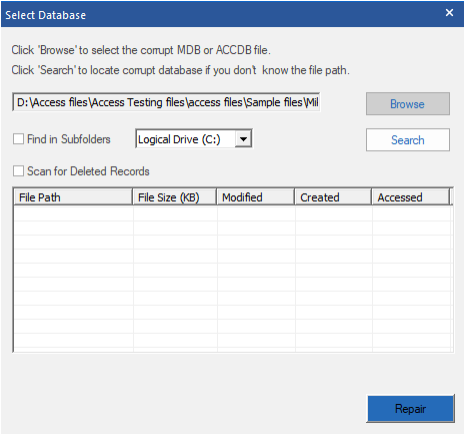
Step 3: Once the file is selected, click Repair.
Step 4: The software will scan the database file and display preview of recoverable objects.
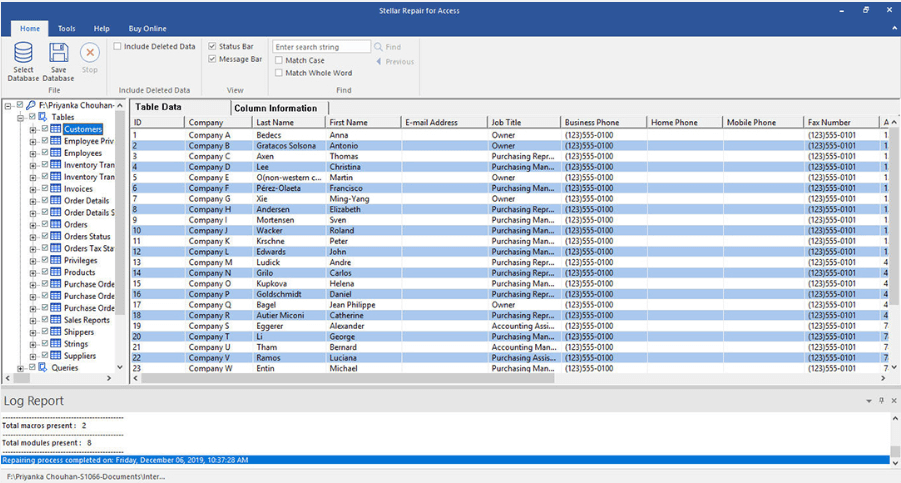
Note: If you need to recover deleted data, make sure to check the ‘Include Deleted Data’ checkbox from the software’s interface menu.
Step 5: For saving the recovered database objects, click Save Database on File menu.
Step 6: In Save at window that appears, choose the location where you want to save the recovered file, and then click OK.
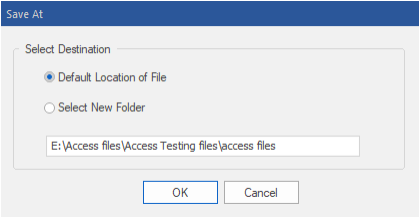
Step 7: Click OK when the saving complete message box is displayed.
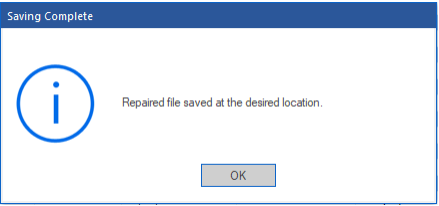
The Access database file will get saved at the selected location.
Technical Requirements
- Processor – Pentium Class
- Operating System- Windows 10, 8.1, 8, 7, Vista, 2003, XP
- Memory Required- 1 GB Minimum
- Hard Disk- 50 MB of Free Space
- Version Support- MS Access 2019, 2016, 2013, 2010, 2007 and earlier versions.
Wrapping Up
There are umpteen reasons that can result in damaged Access database. Using VBA code or module may cause fatal error, or the database file (.accdb/.mdf) may turn corrupt when accessed at the same time using a shared database, etc. You cannot access the database and its data, when it gets corrupt or damaged.
You can attempt manual workarounds for damage repair and recovering data or try restoring the database from backup. But these solutions do not guarantee complete Access database recovery. Using a specialized software such as Stellar Repair for Access is the best option when it comes to repairing corrupt .ACCDB or .MDF files, and recovering data.
Also See: How To Restore Deleted Files of USB