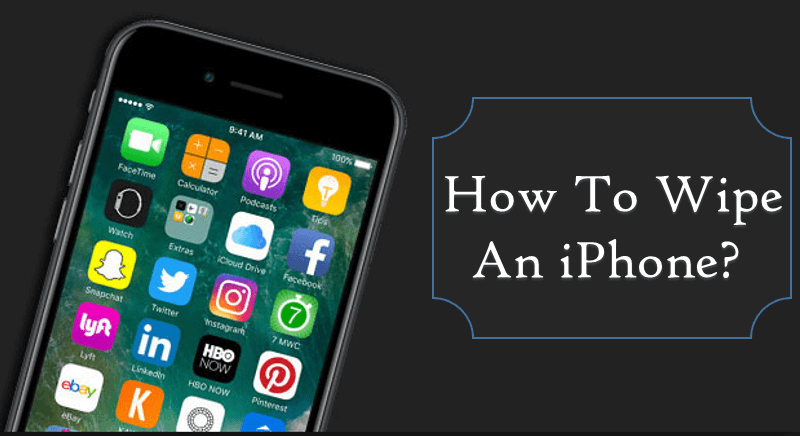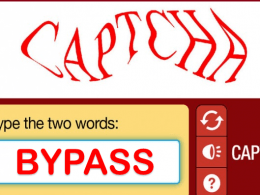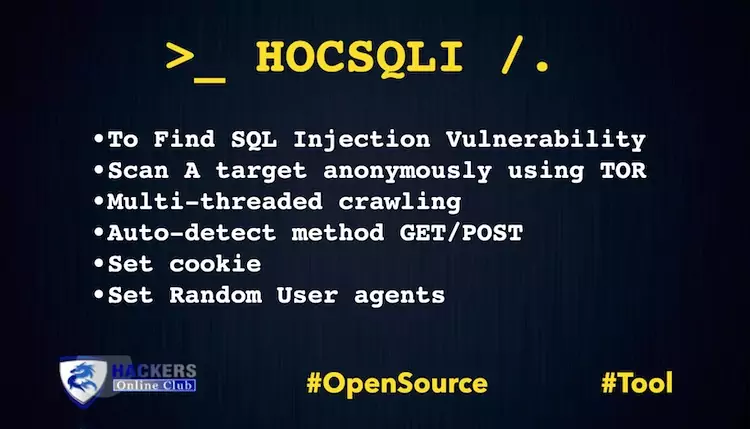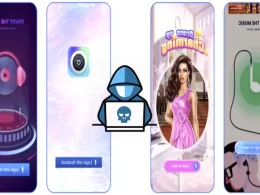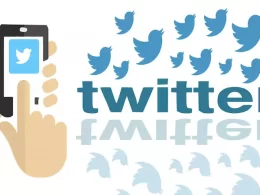Learn How To Wipe An iPhone?
Privacy is a bit concern for all mobile phones users as it plays an important role in our daily lives. No one would like to share text messing, social networking, and business information, etc.
For some reason, you need to know that how to delete documents and data on iPhone (including pictures, videos, and files) when you are donating it or selling it.
Sometimes you cannot stand with any problem and want to erase your information to free up the storage completely. If you don’t do it, an unscrupulous buyer will make the best use of your device by gaining access to your social media profiles, your photos, videos, financial information, etc.
Therefore, to avoid these issues in the future, you need to make sure that your data is completely erased from your phone. How to make it? This article will show you the few simple steps on how to wipe an iPhone. Let’s get it on.
Erase the Data With 1 Click
Before you wipe your data, we suggest making a backup, so you do not regret later for the loss. Once done with backing up the process, install a user-friendly software ‘dr.fone’ that easily wipes all the data from your iPhone permanently. Also, you can restore the device factory settings but if you don’t want to do that, install and run the application. Following are the steps to do so:
Choose “More Tools” Click > “iOS Full Data Eraser”.
Click “Erase” and to confirm, click > “Erase now.”
Make sure your iPhone is attached to your computer until the process gets finished. The command “Erase Completely” will appear to confirm that the whole process is completed.
Wipe Your Locked iPhone
Yes, you read it right! Even if you forgot the passcode of your iPhone, there are few tricks to wipe the data saved on the phone. To do so, follow the steps below:
- Connect iPhone to your Pc with iTunes.
- Press “Sleep and “Home” buttons together to force restart your device. Don’t release while the phone is in Recovery Mode.
- Next, click on “Restore” to delete the iPhone’s passcode.
- Once the code is removed, you can install iTunes.
Congratulations! Your iPhone will be like brand new.
Wipe Your iPhone If It Got Stolen
Did you know if you lost your iPhone or it got stolen you can remotely erase the data? Yes, this is a blessing for iPhone users. To do so, follow these simple steps:
Visit www.iCloud.com/#find > enter Apple ID> ‘click Find My iPhone’> Choose your device> Tap “Erase iPhone”.
Isn’t it great? You have learned to wipe your iPhone data. However, the data is recoverable. To permanently delete it, use iMyFone Umate Pro.
This application is leading the world. Once the data is erased, it is impossible to restore it. It can erase contacts, call history, photos, videos, messages, files, and previously deleted files. If you like this article, Share it with your loved ones to make them informed about their data privacy.